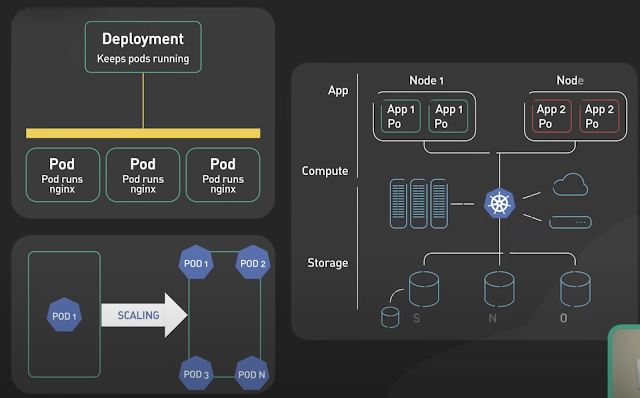PostgreSQL User Administration
PostgreSQL has a powerful user authentication and access control
system, but for a newcomer, it can seem confusing and overwhelming. In
this article I hope to explain how to manage user and permissions with
ease.
There are two ways of adding users in PostgreSQL; the command line createuser tool or by using SQL. The command line is the easier of the two methods.
When you add a user you can opt to give the new user two additional
powers; the ability to create new databases and the ability to create
new users. The createuser command allows you to set these using command line options. -a allows the user to add new users and -Aprevents them from doing so. Likewise -d and -D allows or disallows them from creating databases. The other option you will probably want to use is the -p flag
to ask for a password for the new user. This is important if you intend
to use password based authentication, as if you do not give a password,
it will be NULL and all passwords will be rejected. If you don’t give
any options it will prompt you for them.
You can also use the CREATE USER SQL command, which has a few options now available with the createuser command.
You can see the users on the server by selecting from the pg_shadow system table. If you are not a super user, you will not have permission to access this table and will have to access the pg_user view instead, which is identical, but displays the password as stars.
If you want to change a user you can use the ALTER USER SQL command, which is similar to the CREATE USER command except you can’t change the sysid.
One of the most common reasons for wanting to alter a user is to change the user’s password
Just like creating users, there are two ways to remove users, using the command line or SQL. At the command line we would use:
Groups are entirely optional in postgresql. They are only used to
simplify granting and revoking privileges for the db admin, and users do
not need to be a member of any group.
Unlike creating users, you can only create groups using SQL. The command is:
You can add or remove users from groups after they have been created using the ALTER GROUP command:
We can see group membership by viewing the pg_group system table. In this example I’ve added alice back into the sales group.
You can also rename groups using:
Removing groups can be done using DROP GROUP
PostgreSQL has two levels of authorisation, one at the database
level, called host based authentication, and one at a finer level on
tables, views and sequences.
The host-based authentication is controlled by the pg_hba.conf file
and defines which users can connect to which database and how they can
connect to it. The file is a list of declarations, which are searched in
order until one of the lines match. They list the access method, the
database they are trying to connect to, the user trying to connect and
the authentication method being used.
There are three different access methods:
You can also list several users by separating them by commas. You can specify groups by prefixing the name with a +. Again you can use a filename with users in by using @filenamewhere filename is a file in the same directory as pg_hba.conf. There is the special usernameall, which matches any user.
With local connections, it uses the unix user connecting to the unix socket and is much more secure. This allows local users to connect without a password.
This is the only method that requires an option, which is the name of a map in pg_ident.conf, which maps remote users to postgresql users. The format of pg_ident.conf is:
There is a special map name called sameuser, which uses the same remote username for the postgresql name.
For local connections, I would recommend ident, password, crypt or md5. For hostssl connections any of the password methods will work, but md5 is preferable. For host and hostnossl, I can only recommend md5 and hostssl should be used in preference to host and hostnossl.
Every object (tables, views and sequences) have an owner, which is
the person that created it. The owner, or a superuser, can set
permissions on the object. Permissions are made up of a user or group
name and a set of rights. These rights described in the table below.
You can apply these privileges to users, groups or a special target called PUBLIC, which is any user on the system.
You can view permissions using the \z command in psql. You can use \d to view the owner.
You can assign privileges using the GRANT command.
You can also remove privileges using the REVOKE which has the same syntax as theGRANT.
PostgreSQL doesn’t directly support privileges at the column level
but you can fake the, using views. To do this, you create a view with
all the columns you want that person to see and grant them privileges to
view that view.
It is possible to change the ownership of objects using the ALTER TABLE:
User Administration
Adding users
Becoming a superuser
To add a user you need to use a postgres user with the ability to add users (a superuser). In most cases this will be the postgres user, which is the initial superuser. The simplest way to connect as the postgres user is to change to the postgres unix user on the database server and take advantage of postgres’ ident based authentication, which trusts your unix account. Ident and other connection schemes are explained below.Note
The ability to create new users is slightly misdescripted. It actually makes the user a super user, with the ability to do anything in postgres including the ability to create new databases, so createuser -D -a user doesn’t make sense.CREATE USER username [ [ WITH ] SYSID uid | [ ENCRYPTED | UNENCRYPTED ] PASSWORD 'password' | CREATEDB | NOCREATEDB | CREATEUSER | NOCREATEUSER | IN GROUP groupname [, ...] | VALID UNTIL 'abstime' ]The simplist form is:
CREATE USER user;which will create a user with no password and no extra privileges. You can also add a user to an existing group and specify a date when the user’s password will expire. The sysid is like the unix uid number and postgres will pick a suitable default.
template1=# CREATE USER alice WITH PASSWORD 'pAssw0rd'; CREATE USER template1=# CREATE USER bob VALID UNTIL 'Jan 31 2030'; CREATE USER
Listing users
template1=# select * from pg_shadow; usename | usesysid | usecreatedb | usesuper | usecatupd | passwd | valuntil | useconfig ----------+----------+-------------+----------+-----------+-------------------------------------+------------------------+----------- postgres | 1 | t | t | t | | | alice | 101 | f | f | f | md55f85af706c9e04a6ebc02a5501f6bfe3 | | bob | 102 | f | f | f | | 2030-01-31 00:00:00+00 | (4 rows) template1=# select * from pg_user; usename | usesysid | usecreatedb | usesuper | usecatupd | passwd | valuntil | useconfig ----------+----------+-------------+----------+-----------+----------+------------------------+----------- postgres | 1 | t | t | t | ******** | | alice | 101 | f | f | f | ******** | | bob | 102 | f | f | f | ******** | 2030-01-31 00:00:00+00 | (4 rows)
Altering users
ALTER USER name [ [ WITH ]
[ ENCRYPTED | UNENCRYPTED ] PASSWORD 'password'
| CREATEDB | NOCREATEDB
| CREATEUSER | NOCREATEUSER
| VALID UNTIL 'abstime' ]
Say we wanted to allow alice to create databases:template1=# ALTER USER alice CREATEDB; ALTER USERYou can also rename users using:
ALTER USER name RENAME TO newname;To rename bob to colin we could use:
template1=# ALTER USER bob RENAME TO colin; ALTER USER
Changing a user password
template1=# ALTER USER colin WITH PASSWORD 'letmein'; ALTER USERChecking pg_users again, we can see the changes:
alice | 101 | t | f | f | ******** | | colin | 102 | f | f | f | ******** | 2030-01-31 00:00:00+00 |
Removing users
$ dropuser alice DROP USERor using SQL:
template1=# DROP USER colin; DROP USER
Groups
Creating Groups
CREATE GROUP name [ [ WITH ]
SYSID gid
| USER username [, ...]]
If we wanted to create a group with alice as an initial member, we can use:template1=# CREATE GROUP sales WITH USER alice; CREATE GROUP
Adding or removing users from groups
ALTER GROUP groupname [ADD|DROP] USER username [, ... ]Imagine we wanted to add bob to the sales group and remove alice:
template1=# ALTER GROUP sales ADD USER bob; ALTER GROUP template1=# ALTER GROUP sales DROP USER alice; ALTER GROUP
Viewing groups
template1=# select * from pg_group ;
groname | grosysid | grolist
---------+----------+---------
sales | 100 | {102,101}
(1 row)
The grolist column shows a list of user ids that are in the group. If you want to see the usernames in a particular group you can use:template1=# select usename from pg_user, (select grolist from pg_group where groname = 'sales') as groups where usesysid = ANY(grolist) ; usename --------- alice bob (2 rows)
Renaming Groups
ALTER GROUP groupname RENAME TO newnameTo rename sales to presales we would use:
template1=# ALTER GROUP sales RENAME TO presales; ALTER GROUP
Removing Groups
template1=# DROP GROUP presales;
DROP GROUP
Authentication and Authorisation
Host-Based Authentication using pg_hba.conf
Access methods
- local
local DATABASE USER METHOD [OPTION]
- host
host DATABASE USER IP-ADDRESS IP-MASK METHOD [OPTION] host DATABASE USER IP-ADDRESS/CIDR-MASK METHOD [OPTION]
- hostnossl, hostssl
hostnossl DATABASE USER IP-ADDRESS IP-MASK METHOD [OPTION] hostnossl DATABASE USER IP-ADDRESS/CIDR-MASK METHOD [OPTION] hostssl DATABASE USER IP-ADDRESS IP-MASK METHOD [OPTION] hostssl DATABASE USER IP-ADDRESS/CIDR-MASK METHOD [OPTION]You can list several databases by separating them by commas. There are two special database names, all and sameuser. all allows the person to connect to all databases on the server. sameuser allows the user to connect to a database with the same name as the user connecting. You can also supply a filename which lists databases they can connect to by using @filename where filename is a file in the same directory as the pg_hba.conf.
You can also list several users by separating them by commas. You can specify groups by prefixing the name with a +. Again you can use a filename with users in by using @filenamewhere filename is a file in the same directory as pg_hba.conf. There is the special usernameall, which matches any user.
Authentication Methods
- trust
- reject
host sales alice 10.0.0.128 255.255.255.255 reject host sales alice 10.0.0.0 255.255.0.0 md5
- password
- crypt
- md5
- ident
With local connections, it uses the unix user connecting to the unix socket and is much more secure. This allows local users to connect without a password.
This is the only method that requires an option, which is the name of a map in pg_ident.conf, which maps remote users to postgresql users. The format of pg_ident.conf is:
map unixuser postgresuser
- This allows you to have the same remote user map to different postgres users when they connect to different databases,
There is a special map name called sameuser, which uses the same remote username for the postgresql name.
- krb4, krb5
- pam
For local connections, I would recommend ident, password, crypt or md5. For hostssl connections any of the password methods will work, but md5 is preferable. For host and hostnossl, I can only recommend md5 and hostssl should be used in preference to host and hostnossl.
local all postgres ident sameuser hostssl all postgres 0.0.0.0 0.0.0.0 md5 local sameuser all ident sameuser hostssl sameuser all 10.0.0.0 255.255.255.0 md5 hostssl sales alice 10.0.0.1/32 md5
Permissions
| Privilege | short name | Description |
|---|---|---|
| SELECT | r | Can read data from the object. |
| INSERT | a | Can insert data into the object. |
| UPDATE | w | Can change data in the object. |
| DELETE | d | Can delete data from the object. |
| RULE | R | Can create a rule on the table |
| REFERENCES | x | Can create a foreign key to a table. Need this on both sides of the key. |
| TRIGGER | t | Can create a trigger on the table. |
| TEMPORARY | T | Can create a temporary table. |
| EXECUTE | X | Can run the function. |
| USAGE | U | Can use the procedural language. |
| ALL | All appropriate privileges. For tables, this equates to arwdRxt |
Viewing privileges
sales=# \dp
Access privileges for database "sales"
Schema | Table | Access privileges
--------+----------------------------+-------------------------------------
public | inventory | {postgres=a*r*w*d*R*x*t*/postgres,
bob=rw/postgres,
"group sales=rwd/postgres"}
public | inventory_inventory_id_seq |
public | suppliers | {postgres=a*r*w*d*R*x*t*/postgres,
alice=arwdRxt/postgres,
bob=r/postgres}
public | suppliers_supplier_id_seq |
(4 rows)
In this example, we can see that postgres has all privileges to both
tables. Bob has read and write and sales group has read, write and
delete on the inventory table. Alice has all privileges and bob has read
on the suppliers table. The * for postgres means that they have the
privilege to grant that privilege. The /postgres tells you who granted those privileges.Adding privileges
GRANT { { SELECT | INSERT | UPDATE | DELETE | RULE | REFERENCES | TRIGGER }
[,...] | ALL [ PRIVILEGES ] }
ON [ TABLE ] tablename [, ...]
TO { username | GROUP groupname | PUBLIC } [, ...] [ WITH GRANT OPTION ]
The WITH GRANT OPTION allows you give the person you are
granting the privileges the ability to grant that privilege themselves.
We can give bob the ability to make any changes to the data in suppliers
using:GRANT INSERT, UPDATE, DELETE ON TABLE suppliers TO bob;
Removing privileges
REVOKE [ GRANT OPTION FOR ]
{ { SELECT | INSERT | UPDATE | DELETE | RULE | REFERENCES | TRIGGER }
[,...] | ALL [ PRIVILEGES ] }
ON [ TABLE ] tablename [, ...]
FROM { username | GROUP groupname | PUBLIC } [, ...]
[ CASCADE | RESTRICT ]
GRANT OPTION FOR allows you to remove the ability to grant
privileges to others, and not the privileges themselves. Suppose you
want to remove privileges from bob, and anyone he has granted it to, we
can use the CASCADE option.REVOKE INSERT UPDATE DELETE ON TABLE suppliers FROM bob CASCASE
Column Level Privileges
Changing Ownership
ALTER TABLE suppliers OWNER TO bob;This can be time consuming to do if you have a lot of tables. A quicker, but possibly dodgy way to fix this is to use the following untested SQL command. You need to set relowner to the sysid of the new owner, which you can find by checking pg_shadow.
UPDATE pg_class SET relowner = 100 WHERE pg_namespace.oid = pg_class.relnamespace AND pg_namespace.nspname = 'public';
https://severalnines.com/blog/postgresql-privileges-user-management-what-you-should-know