Wednesday, July 23, 2008
NFS server Redhat 5
Making NFS server Live:
Server side (Server IP 10.1.31.1):
1. Check nfs-utils is installed or not using
#yum list nfs-utils
2. Edit /etc/exports , add dir you want share with netrwork information and permision
# vi /etc/exports
/var/ftp/pub 10.1.0.0/16(rw,sync,no_root_squash)
3. Restart nfs service
# service nfs retstart
or
# service nfs reload
4. Check port & shared dir using
# rcpinfo -p
# export -v
# service portmap status
Client Side (Client IP : 10.1.0.0/16, eg 10.1.31.67):
1. mount shared nfs folder
# mount 10.1.31.3:/var/ftp/pub /mnt
2. Do static mount using /etc/fstab
# vi /etc/fstab
10.1.31.1:/var/ftp/pub /mnt nfs defaults 0 0
Server side (Server IP 10.1.31.1):
1. Check nfs-utils is installed or not using
#yum list nfs-utils
2. Edit /etc/exports , add dir you want share with netrwork information and permision
# vi /etc/exports
/var/ftp/pub 10.1.0.0/16(rw,sync,no_root_squash)
3. Restart nfs service
# service nfs retstart
or
# service nfs reload
4. Check port & shared dir using
# rcpinfo -p
# export -v
# service portmap status
Client Side (Client IP : 10.1.0.0/16, eg 10.1.31.67):
1. mount shared nfs folder
# mount 10.1.31.3:/var/ftp/pub /mnt
2. Do static mount using /etc/fstab
# vi /etc/fstab
10.1.31.1:/var/ftp/pub /mnt nfs defaults 0 0
Wednesday, July 16, 2008
Creating RAID Partition
Creating RAID-5
#less /proc/mdstat
#mdadm --detail /dev/md0
#mdadm /dev/md0 -r /dev/sdb0
Thursday, July 10, 2008
Swap Filesystem Creation
Partition Creation for Swap filesystem
1. fdisk -l
2. fdisk /dev/sda
3. Type p & Press Enter
4. Type n & Press Enter
5. Just Press Enter for 1st Cylinder size
6. Type +sizeM for last Cylinder size
7. Type p & Press Enter
8. Type t & Press Enter
9. t2 /dev/sda12
10. Type 82 & Press Enter
11. Type p & Press Enter
12. Type w & Press Enter
13. partprobe
14. swapon -s
15. swapoff /dev/sda7 => Swapoff the another swap partition
16. swapon -s
Creation of a new Swap Filesystem
1. mkswap -v1 /dev/sda12
2. swapon /dev/sda12
3. swapon /dev/sda7
Here /dev/sda7 & /dev/sda12 are swap partition.
For automounting the either or swap partition do the following :
1. vi /etc/fstab
2. Add the following line :-
/dev/sda12 swap swap defaults 0 0
Note :- Partition Id identifies what type of filesystem will have to create. Id is Hexacode number. Maximum 4 partition can be create 3 primary & 1 Extended.
Filesystem ID
Ext2 / Ext3 ( Linux) 83
Swap 82
Fat32 C
1. fdisk -l
2. fdisk /dev/sda
3. Type p & Press Enter
4. Type n & Press Enter
5. Just Press Enter for 1st Cylinder size
6. Type +sizeM for last Cylinder size
7. Type p & Press Enter
8. Type t & Press Enter
9. t2 /dev/sda12
10. Type 82 & Press Enter
11. Type p & Press Enter
12. Type w & Press Enter
13. partprobe
14. swapon -s
15. swapoff /dev/sda7 => Swapoff the another swap partition
16. swapon -s
Creation of a new Swap Filesystem
1. mkswap -v1 /dev/sda12
2. swapon /dev/sda12
3. swapon /dev/sda7
Here /dev/sda7 & /dev/sda12 are swap partition.
For automounting the either or swap partition do the following :
1. vi /etc/fstab
2. Add the following line :-
/dev/sda12 swap swap defaults 0 0
Note :- Partition Id identifies what type of filesystem will have to create. Id is Hexacode number. Maximum 4 partition can be create 3 primary & 1 Extended.
Filesystem ID
Ext2 / Ext3 ( Linux) 83
Swap 82
Fat32 C
Linux partition using fdisk
Linux partition using fdisk
1. fdisk -l => To check what type of Hard Disk i.e. Sata ( /dev/sda ) or Pata ( /dev/hda )
2. fdisk /dev/sda
3. Type n then Enter => For new Partition
4. Just press Enter => For 1st Cylinder
5. Type +size and press Enter => For Last Cylinder for Example +1000M. Size can be in terms of M or K
6. Type p => To print the partition
7. Type w => To save the new partition. It's save in the hard disk but kernel partition table not updated. (/dev/sda11 is created in my system , might be different in your system)
8. Type partprobe & Press Enter => To update the kernel.
9. mkfs.ext3 -b 2048 /dev/sda11 => Here b is the block & is \block size in bytes & /dev/sda11 is new partition has created
11. e2label /dev/sda11 data=> data is Label name
12. e2label /dev/sda11
13. mkdir /data => To mount the partition /dev/sda11 /data is a directory
14. mount /dev/sda11 /data
15. ls /data
To make this above mount point for /dev/sda11 permanent write entry in the /etc/fstab file by the following way :-
1.vi /etc/fstab
2. LABEL=data /data ext3 defaults 0 0
=> defaults means how will it be mount by which criteria rw,exec,acl etc. First 0 is for dump value i.e. Whether there will be automatic dumping or not means or off. Next 0 is fsck sequence value i.e. If there is any improperly shutdown occurs then the system again then which file it will check for consistency.0 means it doesn't check.
1. fdisk -l => To check what type of Hard Disk i.e. Sata ( /dev/sda ) or Pata ( /dev/hda )
2. fdisk /dev/sda
3. Type n then Enter => For new Partition
4. Just press Enter => For 1st Cylinder
5. Type +size and press Enter => For Last Cylinder for Example +1000M. Size can be in terms of M or K
6. Type p => To print the partition
7. Type w => To save the new partition. It's save in the hard disk but kernel partition table not updated. (/dev/sda11 is created in my system , might be different in your system)
8. Type partprobe & Press Enter => To update the kernel.
9. mkfs.ext3 -b 2048 /dev/sda11 => Here b is the block & is \block size in bytes & /dev/sda11 is new partition has created
11. e2label /dev/sda11 data=> data is Label name
12. e2label /dev/sda11
13. mkdir /data => To mount the partition /dev/sda11 /data is a directory
14. mount /dev/sda11 /data
15. ls /data
To make this above mount point for /dev/sda11 permanent write entry in the /etc/fstab file by the following way :-
1.vi /etc/fstab
2. LABEL=data /data ext3 defaults 0 0
=> defaults means how will it be mount by which criteria rw,exec,acl etc. First 0 is for dump value i.e. Whether there will be automatic dumping or not means or off. Next 0 is fsck sequence value i.e. If there is any improperly shutdown occurs then the system again then which file it will check for consistency.0 means it doesn't check.
Subscribe to:
Comments (Atom)
Basics of Kubernetes
Kubernetes, often abbreviated as K8s , is an open-source platform designed to automate the deployment, scaling, and management of container...
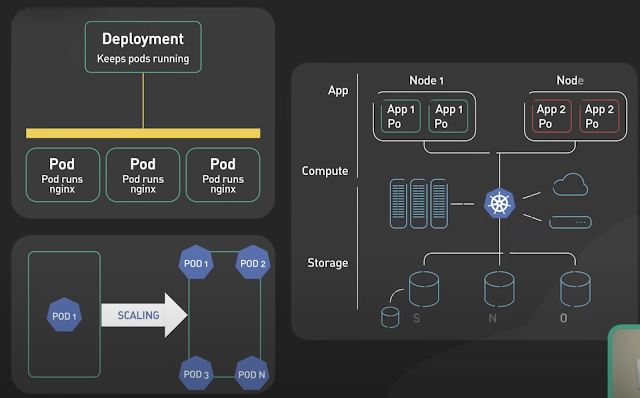
-
IOPS (input/output operations per second) is the standard unit of measurement for the maximum number of reads and writes to non-contiguous ...
-
Change Views DEFINER without ALTER VIEW: UPDATE `mysql`.`proc` p SET definer = ‘root@localhost’ WHERE definer=’root@foobar’ AND db=’w...
-
The Unix top command is designed to help users determine which processes are running and which applications are using more memory or process...
